Office Hours Overview
Pawtograder's office hours feature allows students to request live help from course staff. Student requests go into a queue, and multiple staff members can be working concurrently through that queue, assigning themselves to help students as they become available.
Students are encouraged to make public requests for help, so that other students cna also benefit from the discussion.
Office Hours Queues
Instructors can create multiple office hours queues to provide different types of help. For example, if a class is coordinated across multiple campuses, there may be in-person help queues per-campus, and a cross-network virtual help queue.
Help Request Templates
Instructors can create help request templates, which are pre-filled help requests that students can use to request help. This is useful to help prompt students to ensure that they have completed any expected troubleshooting steps before seeking help.
Providing Help
When a staff member is working on the queue, they should click "Start Working" to indicate that they are available to help. This is a helpful indicator for students, and also allows instructors to see that staff are logged on and ready to help.
Select a help request from the queue, and click "Take Assignment" to indicate that you are actively working on it.
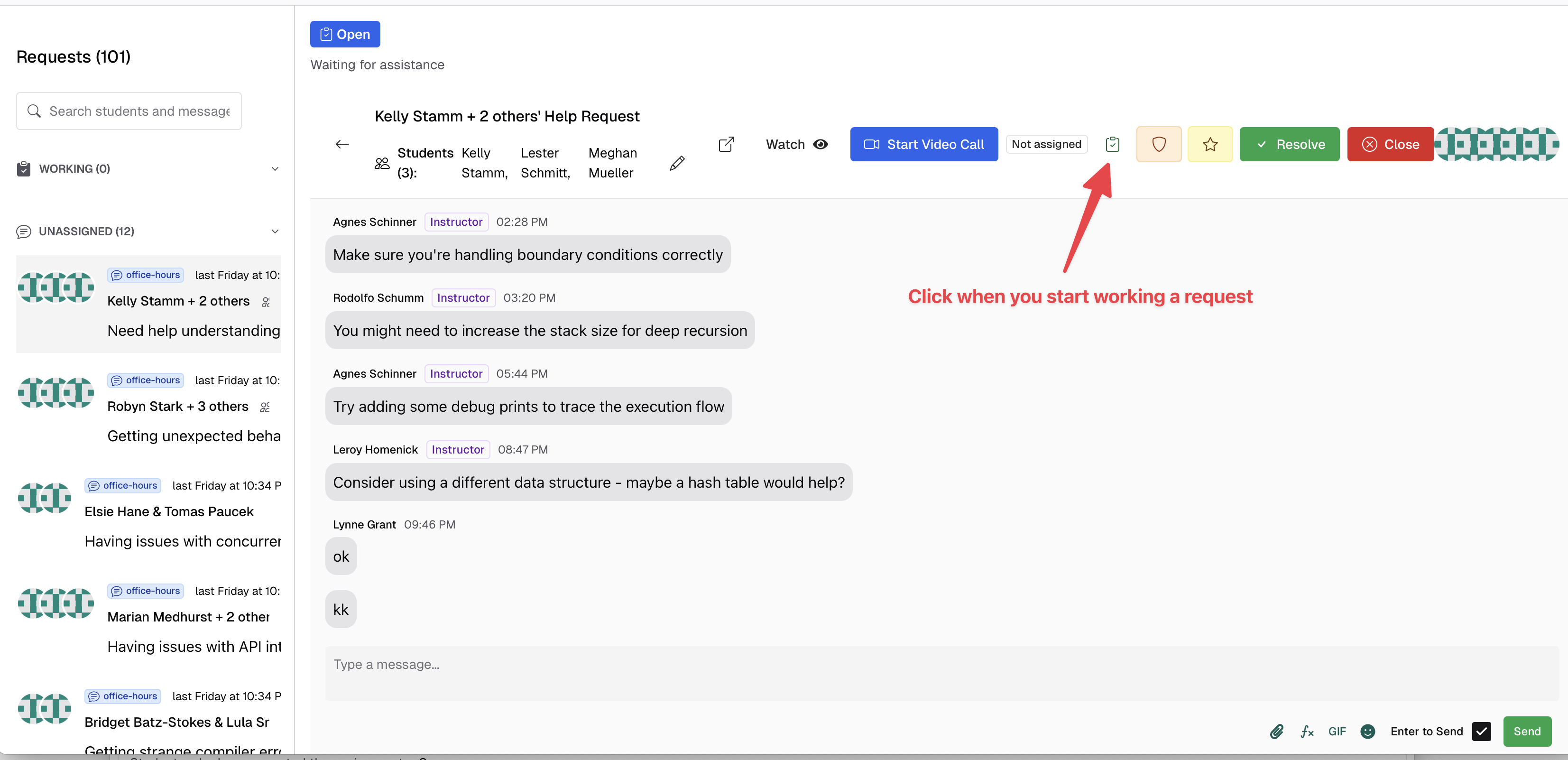
It is possible to go directly from a text chat into a video chat (with screensharing) by clicking the "Start Video Chat" button. After the staff member has started the video chat, students can click the "Join Video Chat" button to join the video chat.
A help request can be marked as "Resolved" by either a staff member or a student.
Feedback and Analytics
After a help request is completed, the student can provide feedback on the help provided. This feedback is visible to instructors only.