Accepting an Assignment
Once your instructor has released an assignment, you will be able to see it in the "Assignments" tab. Depending on how your instructor has configured the assignment, you may see the following message:
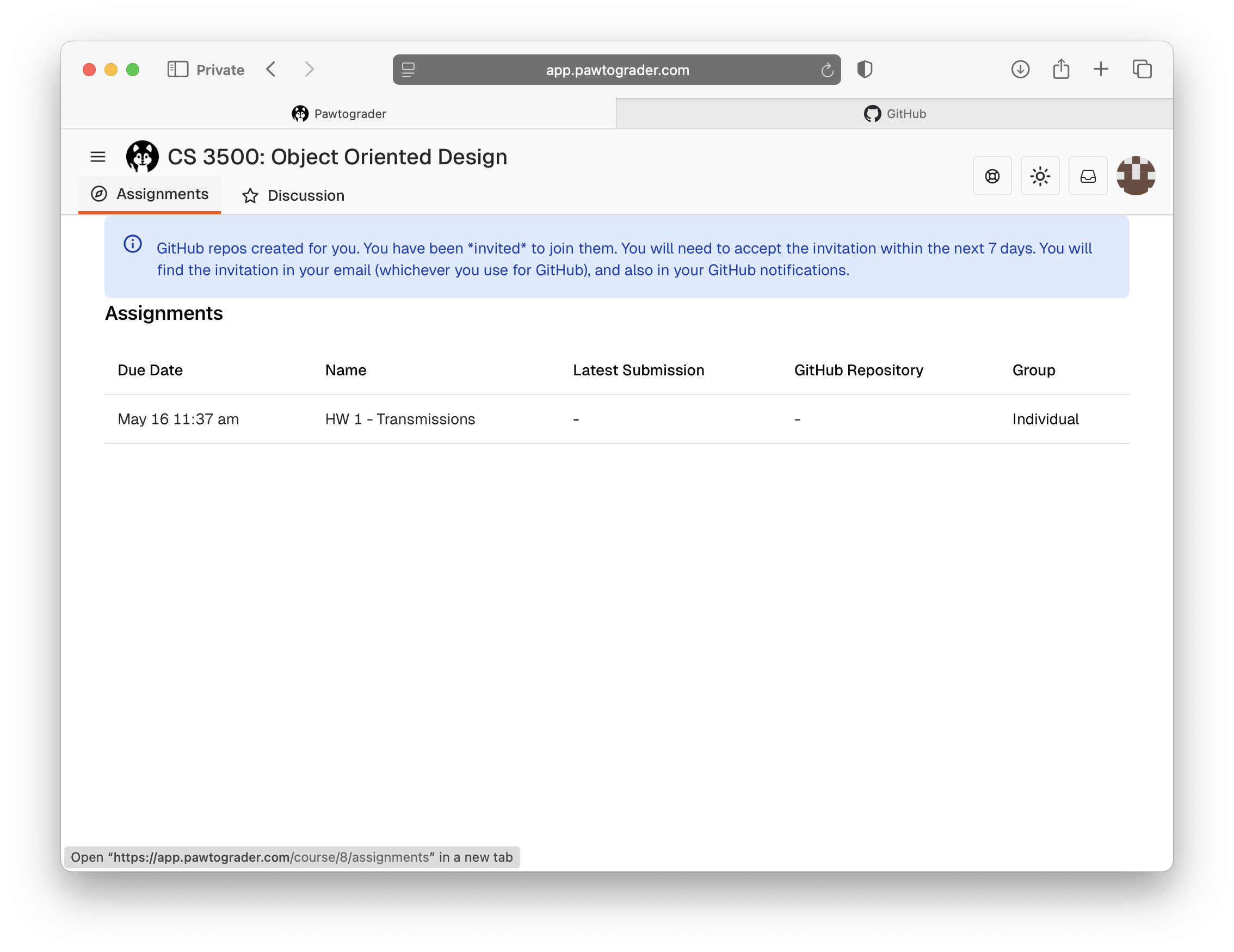
If you see this message, you simply need to refresh the page to see the assignment and your repository:
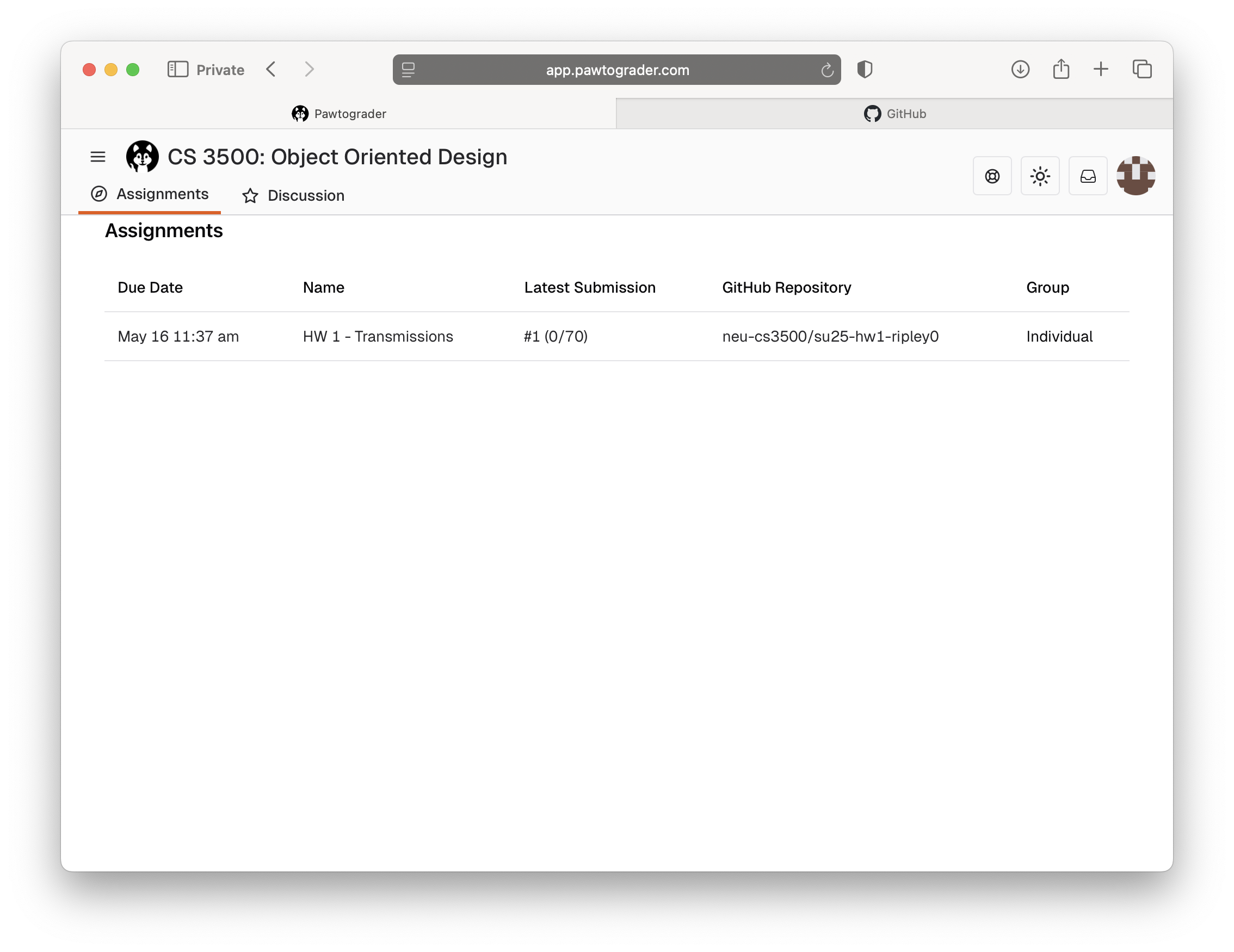
Due to GitHub's security model, you will need to accept the assignment before you can see it. You should receive an email prompting you to accept the assignment, or you can accept it directly by navigating to the repository from the link in Pawtograder above.
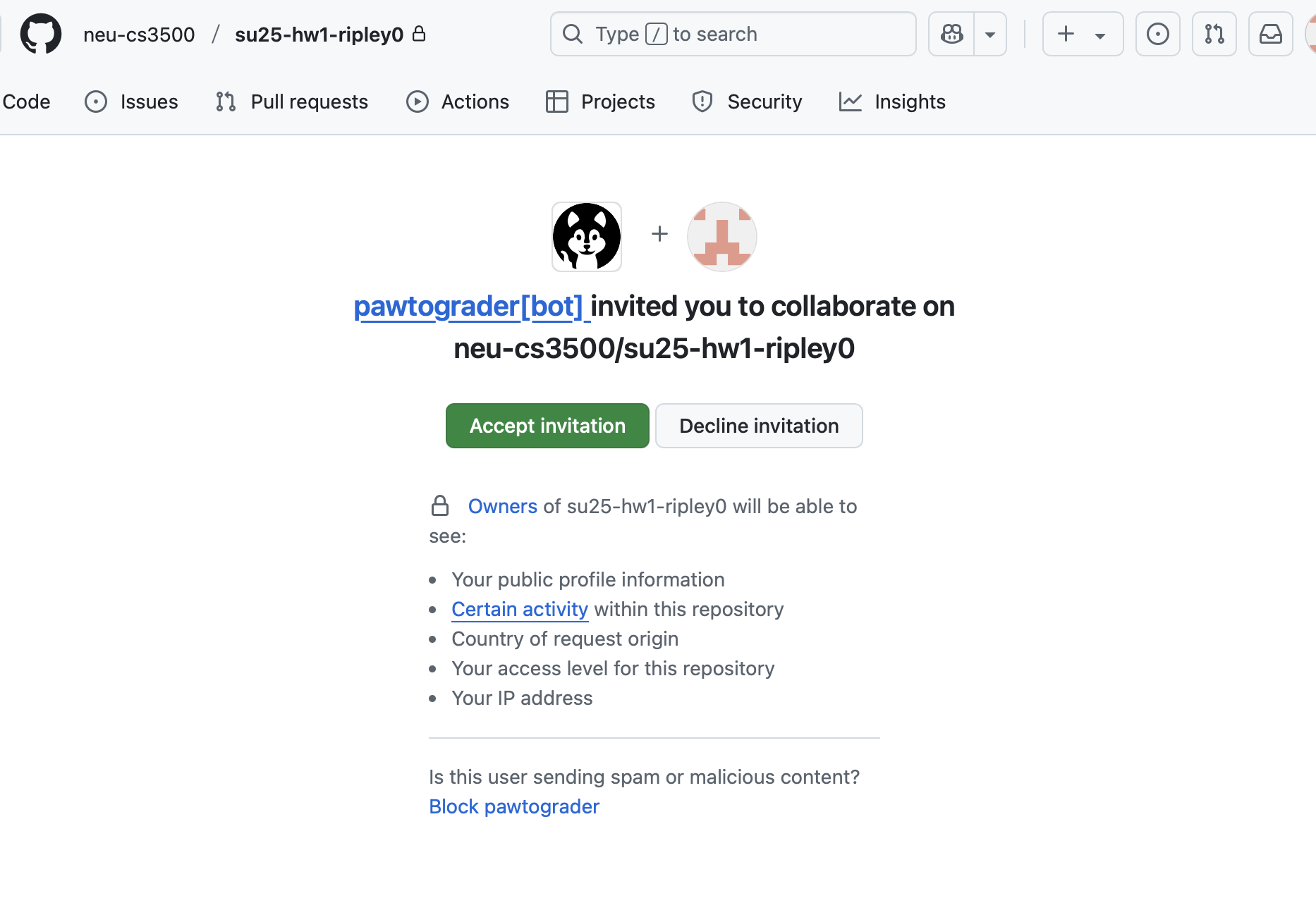
The acceptance page will look similar to the above. You will need to click the "Accept invitation" button to accept the assignment. After this step, you will be able to see the repository on GitHub.com, and you can proceed to clone it, develop, and submit it by pushing it to the repository.