Viewing Autograder Results
To view your submission(s) and results for an assignment, navigate to the "Assignments" tab and click on the assignment you wish to view.
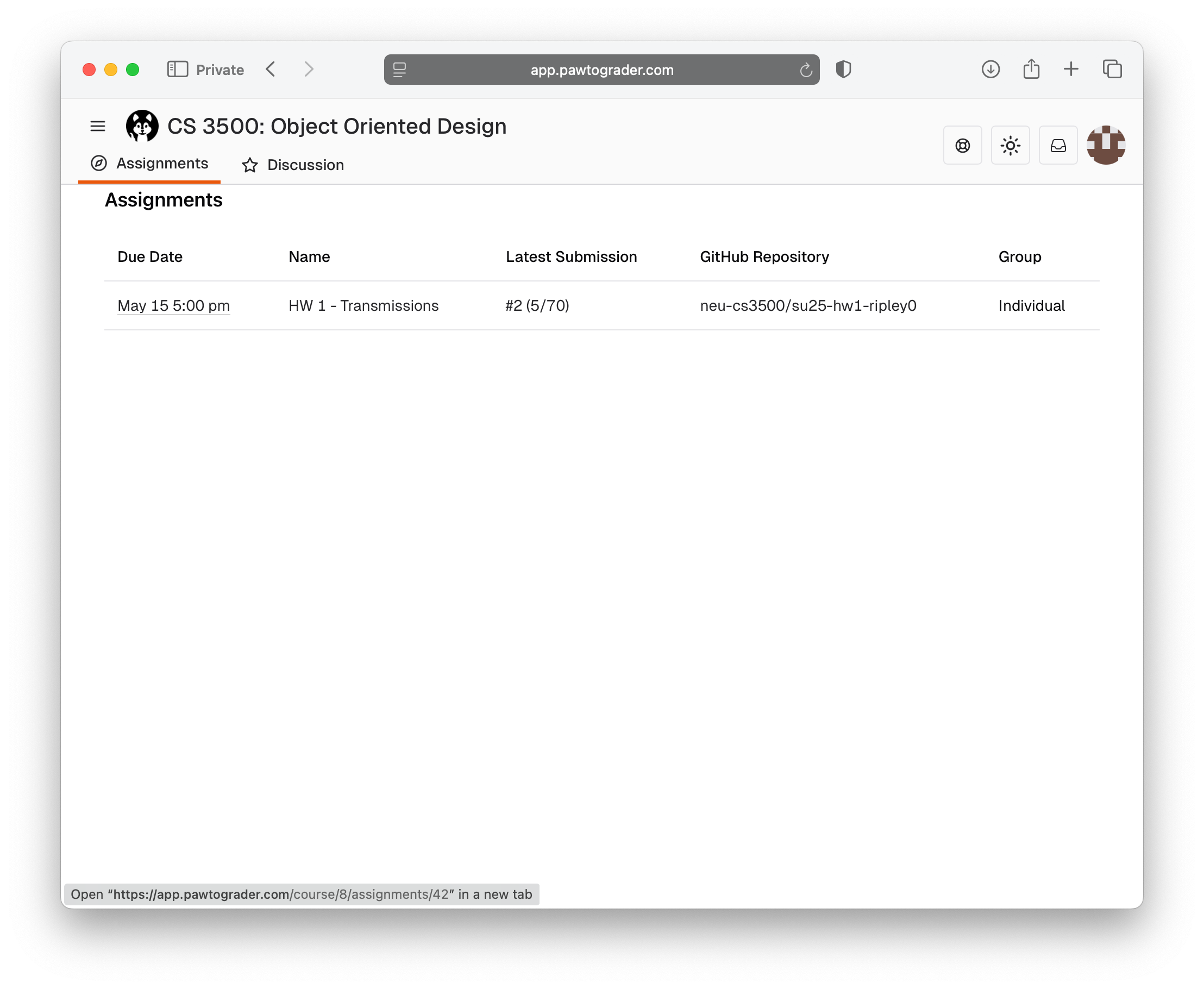
You will see a list of all the submissions you have made for the assignment. The flag icon indicates your active submission, which is the one that will eventually be graded. The "Total Score" will remain "Pending" until after the due date, when the course staff has graded the assignment and released the complete results.
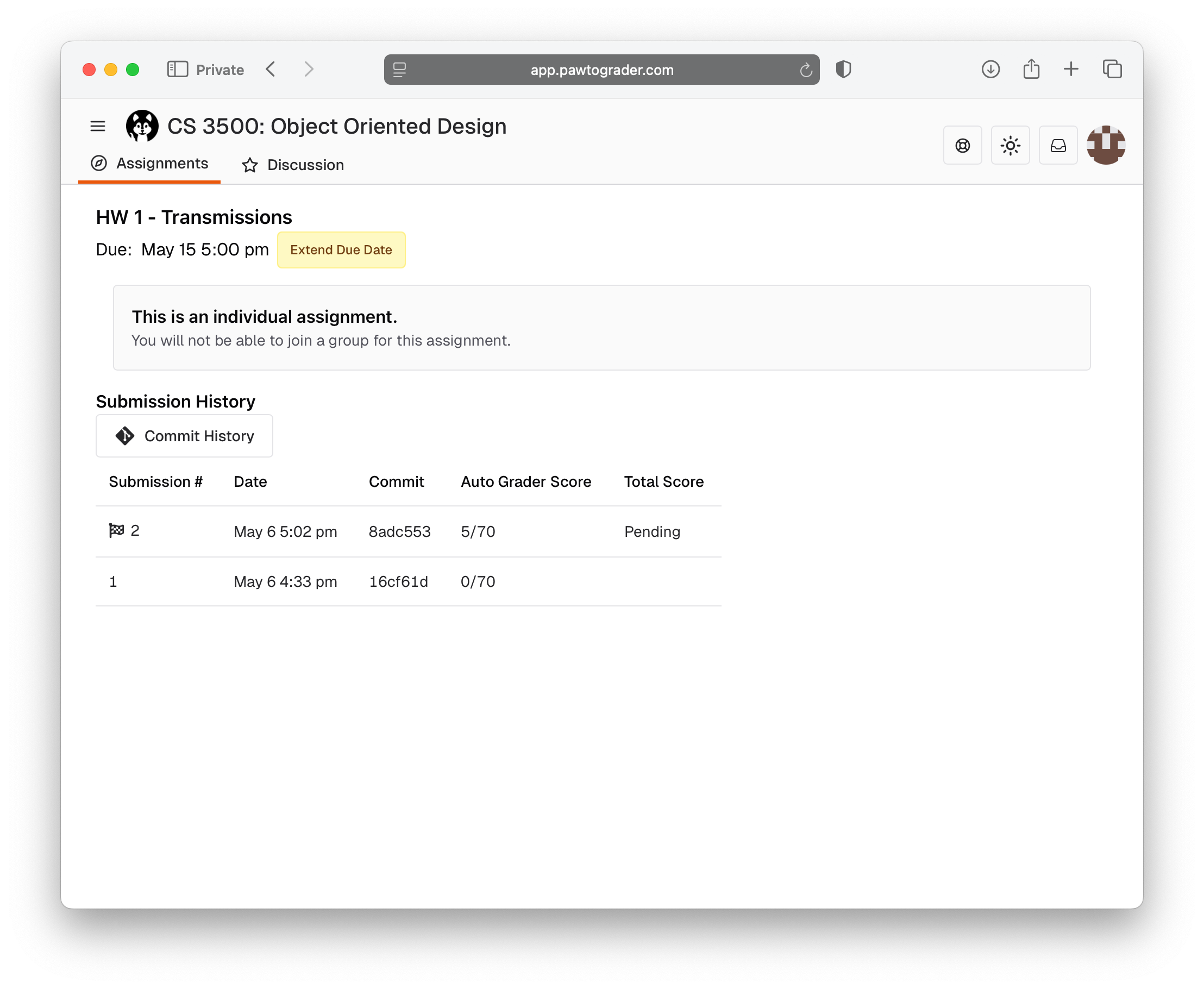
To view the results for a specific submission, click on the submission you wish to view.
The right hand side of the page shows a summary of the grading activity, including the automated checks that were run with their scores. After the course staff has completed any hand checks, those results will be shown here, too. Clicking on the name of an automated check will take you to the detailed results for that check.
At the top of Grading Summary, you will see output from the autograder on running the linter.
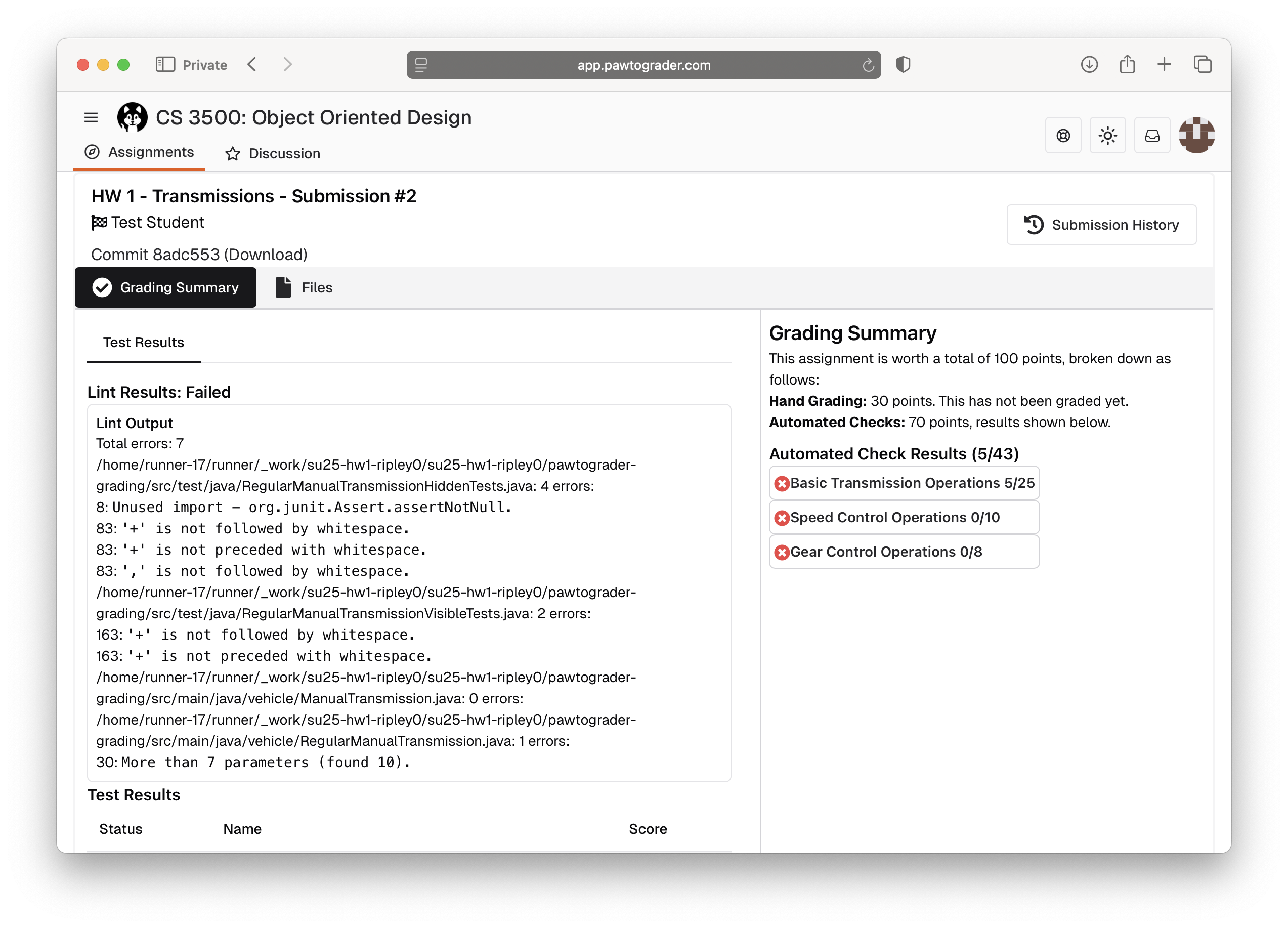
Scrolling down, you will see detailed results of each test case that was run:
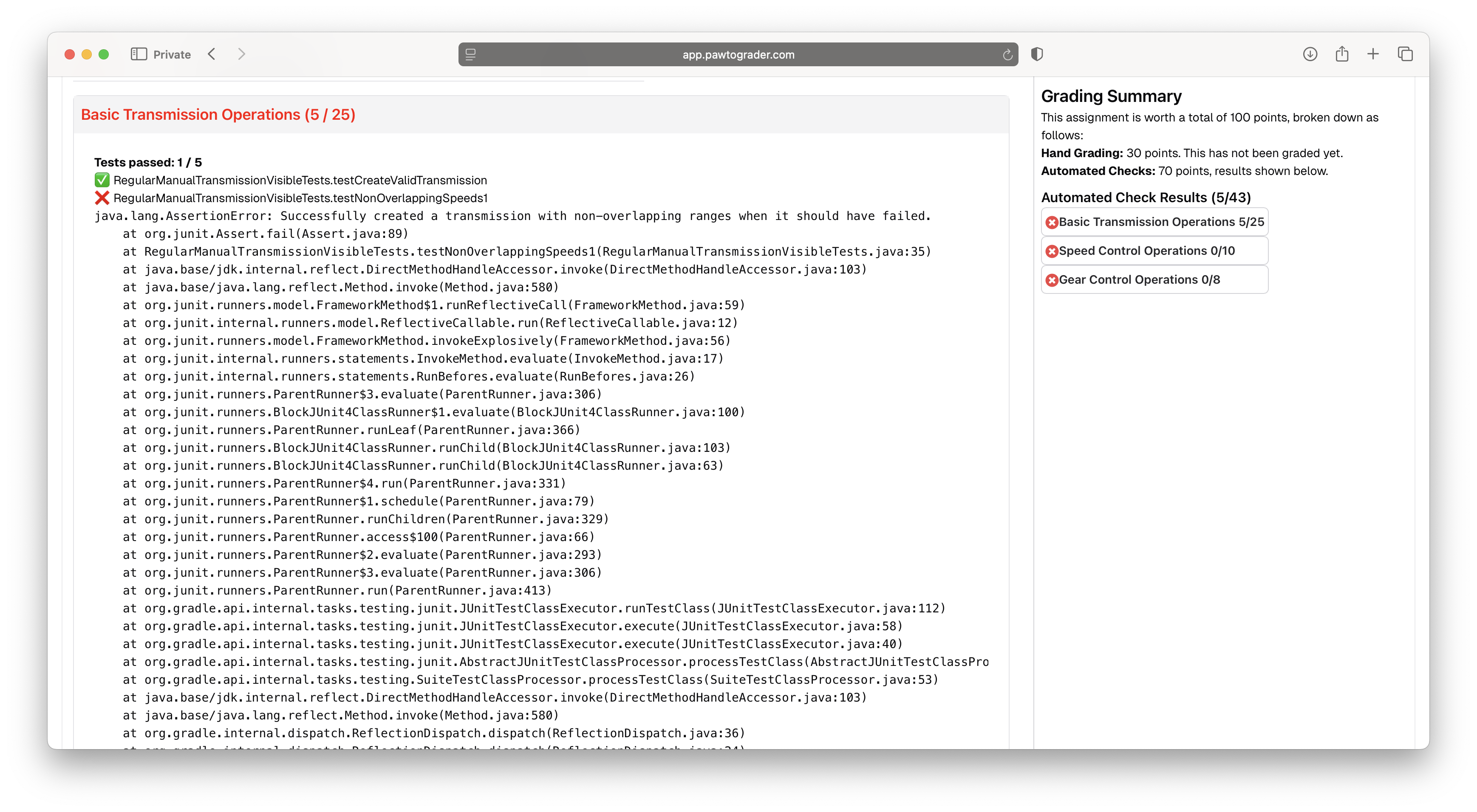
The "Files" tab shows the files that were submitted for the assignment, and is where you will see comments from the course staff on your submission after it has been graded.