Completing a Self-Review
Some assignments may have a "Self-Review" component, where students complete their own review of their assignment before final grading.
If a self-review is required for an assignment, you will see a clear message indicating when it is due, both on the assignment page and on your submission page.
The deadline for completing the self-review is configured by your instructor, and is relative to the due date of the assignment. Instructors can configure Pawtograder so that the self-review can not be completed until the coding part of the assignment is due, or might also allow you to finalize your submission early, allowing you to complete the self-review before the coding part is due.
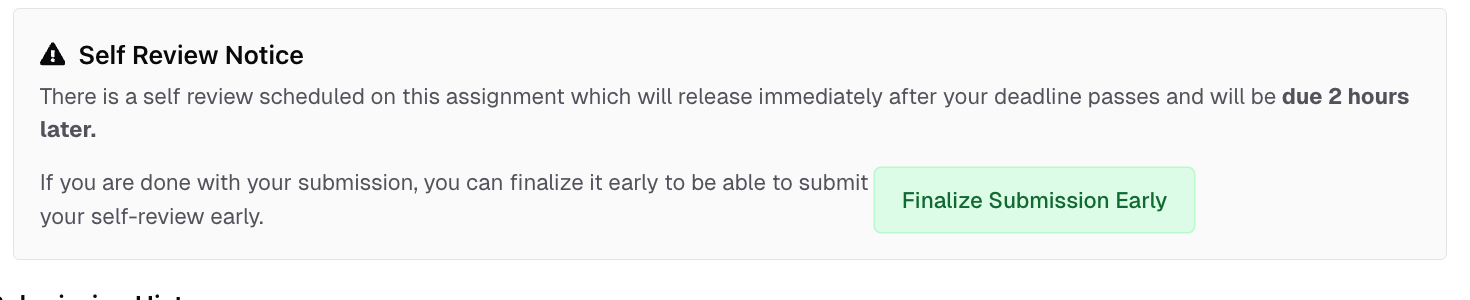
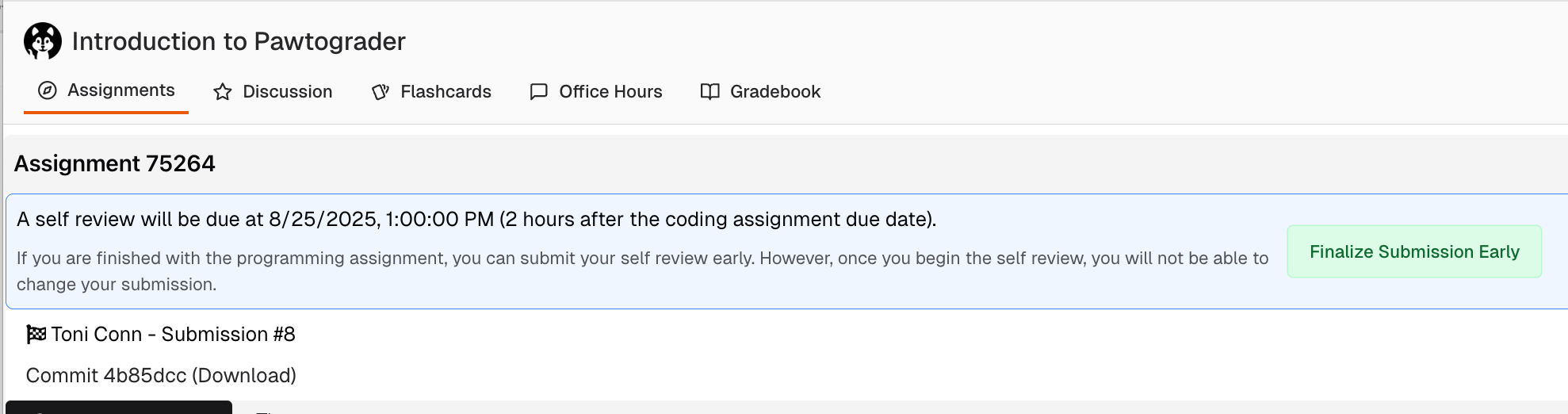
Completing a Self-Review
Once your self-review is available, you will see a banner indicating when it is due. On the right hand side of the page, you'll see a "Self-Review Rubric" section. Items outlined in red are required to be completed.
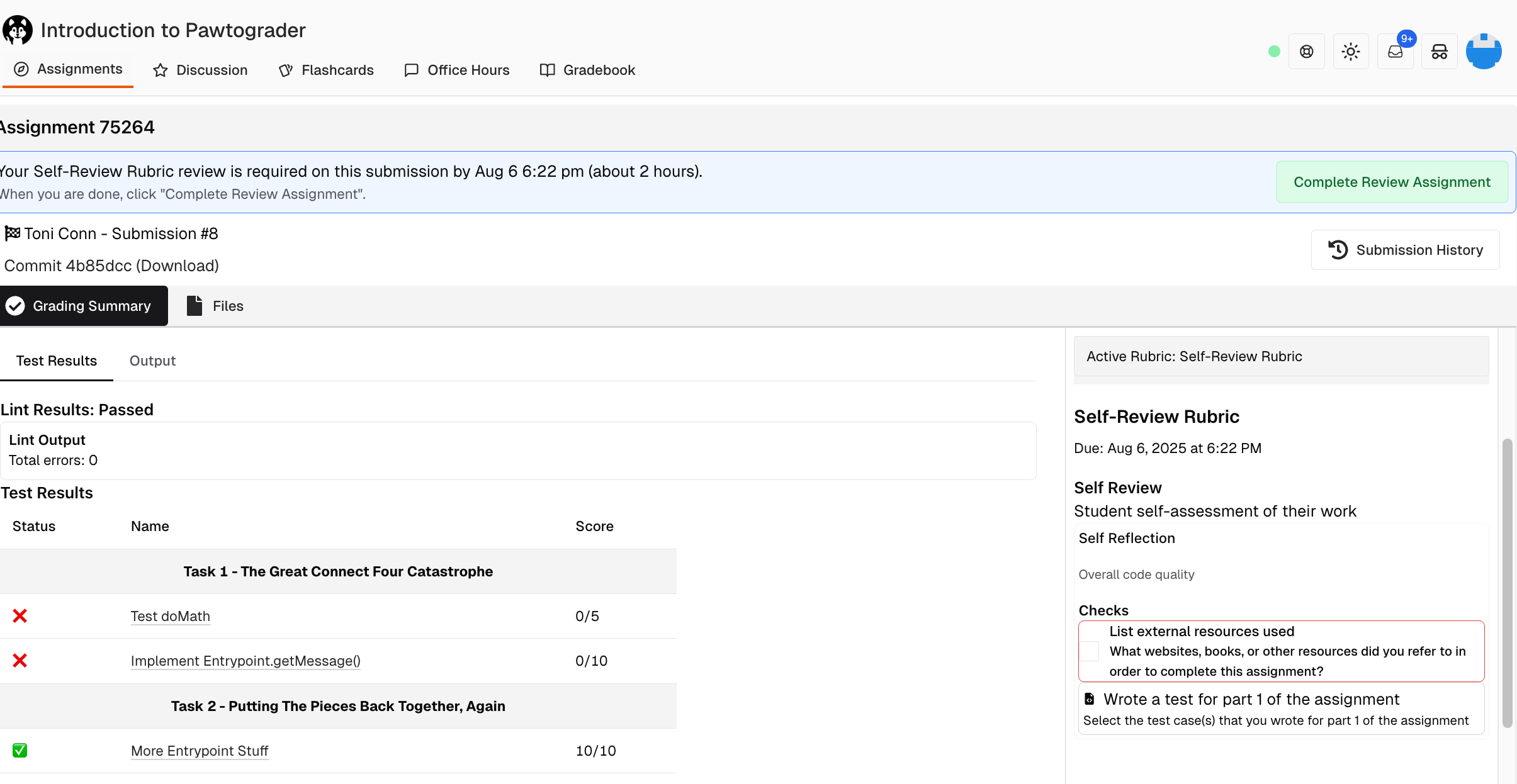
This rubric has two checks:
- List external resources used (submission-level check)
- Wrote a test for part 1 of the assignment (file-level check)
Submission-level checks show up as checkboxes or radio buttons in the "Self-Review Rubric" section. Select the relevant option, and enter a comment as required. The menu icon at the top of your entered comment can be used to edit it or delete it.
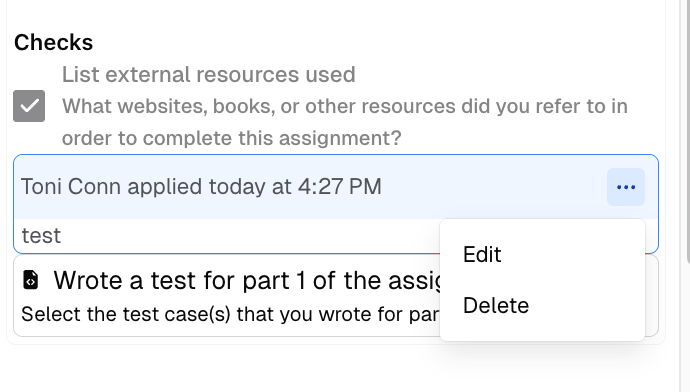
File-level checks are applied as annotations directly on the file. Use the "Files" tab and file list to navigate to the correct file and line of code where you want to apply the check. Right-click on the line of code, and select the check that you want to apply.
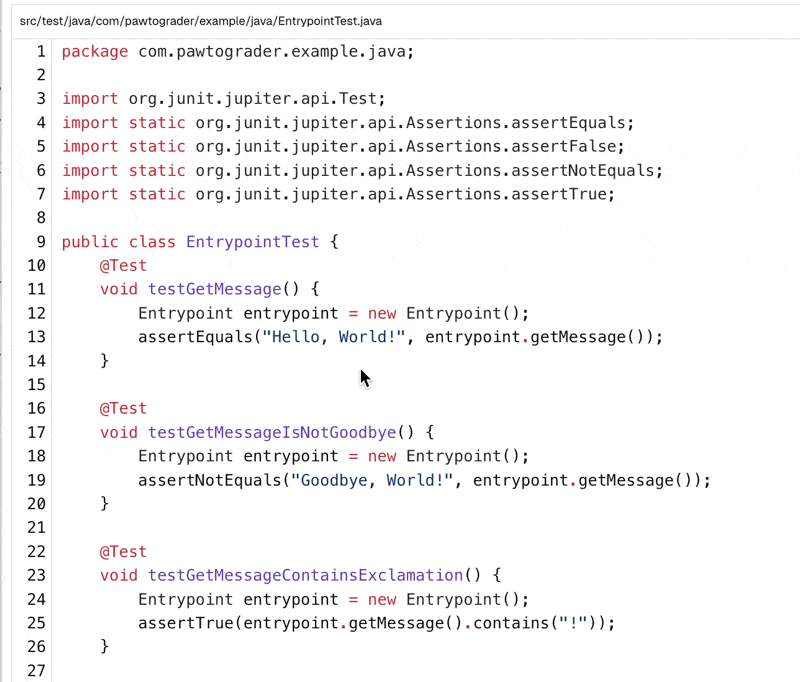
Submitting a Self-Review Your self-review is not complete until you click "Complete Review Assignment" at the top of the page. This button will not allow you to continue until all required checks are complete.

After completing the self-review, you will see a confirmation message.
